City Mapper
City Mapper is a utility routine that maps the levels and positions of buildings in your city.
You can completely avoid running the routine by inputting all of the building data manually but this is tedious.
The buildings below to one of three categories.
Fixed Position
These building are always in the same position for every player. City Mapper only records the current level of the building so that it may be used by the City Development routine..
Variable Position
This type of building can vary between different users as the locations depend on where you chose to build them. When these are mapped, the levels and also the actual position is recorded. This is used for City Development in the same way as the Fixed Position buildings but also, the data is used to locate the building during some routines. For example, Black Market needs to navigate to the Market in order to run. Without the date created by City Mapper, the building would not be found.
Resource Tile
There are 30 of these. Each one is either a Resource Tile or an Army Camp. City Mapper records the levels and tile type at each of the 30 locations.

If you change culture, the locations may change and you should clear the tile mappings using the button on the City Mapper settings page and run City Mapper again for the new culture.

Be very careful when applying profiles. You may accidentally overwrite the City Mapper data with date from a different instance. Make sure that you use Filtered Profiles to deliberately exclude the City Mapper data from a profile unless you actually do want to apply it to another instance. If you find that some routines go to the wrong buildings, this is almost always the cause. To fix that, you would need to clear the mappings and run City Mapper again.
City Mapper will be auto scheduled for each new instance. You can cancel it but in order to run certain routines, it must be allowed to complete. The best way to run it is using the On-Demand feature. Once run, it is not normally run again unless you specifically need to.
The routine can fail under some circumstances. For example, a popup may get in the way or an unexpected icon on a building may be clicked when trying to identify it. If this happens, just start the routine again. Your previously mapped buildings should remain and will be skipped when run again.
Building Locations
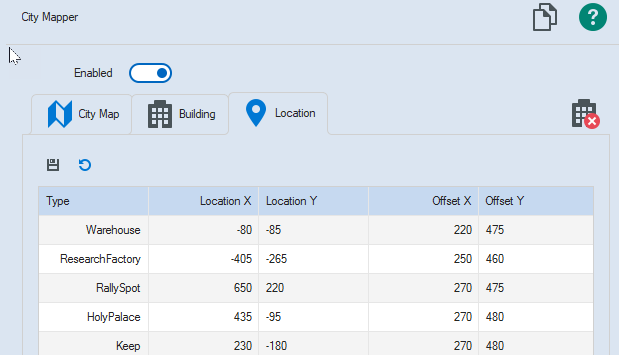 As new servers are introduced and the game tweaks the city, you may find that the building locations are slightly different. Also, new additions to the game can cause building to not be clickable. For example, the recent new Military icon above the Rally Spot may interfere with clicking the building directly above it.
As new servers are introduced and the game tweaks the city, you may find that the building locations are slightly different. Also, new additions to the game can cause building to not be clickable. For example, the recent new Military icon above the Rally Spot may interfere with clicking the building directly above it.
To allow for this, you can now tweak the offsets uses when navigating to and clicking on buildings.
When navigating to buildings, the easiest building to get to is the Shrine. Therefore this is used as the starting point for building navigation.
Location X,Y is the offset from the Shrine to the selected building.Down and right are positive numbers. Up and Left would be negative. The aim is to use the offset to get the target building on screen.
 It is important to ensure that once on screen, clicking on the target building does NOT cause it to move as this will cause any further navigations to be out. Make sure the building is as close to the centre of the screen as possible.
It is important to ensure that once on screen, clicking on the target building does NOT cause it to move as this will cause any further navigations to be out. Make sure the building is as close to the centre of the screen as possible.
The Offset X,Y are the screen coordinates to click once the building is on screen. 270,480 is the exact screen centre.
To return to the earlier issue of the Rally Spot Icon, if you find this icon being clicked instead of the target building above it, decrease the Offset Y by 10 and it will click 10 pixels higher. Repeat the process if you find that the building is still being missed.
The building locations are different for each culture. The City Mapper page will always show the currently selected culture. The amended locations are saved in files at %LocalAppData%\Rage Systems\Ragebot\Persistence\BuildingLocations
The main difference in building locations is that earlier servers use a slightly different layout to later ones. You can tell the difference by looking at your tiles in the City view. If you have a path going around the tiles, you are using the later layout which Ragebot considers "Layout 2". "Layout 1" is the original layout.
You can load default values for your layout by using the "Reset To Defaults" menu on the Locations page.
